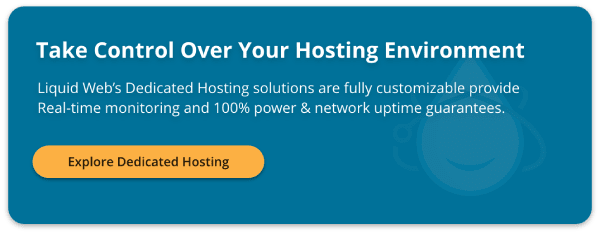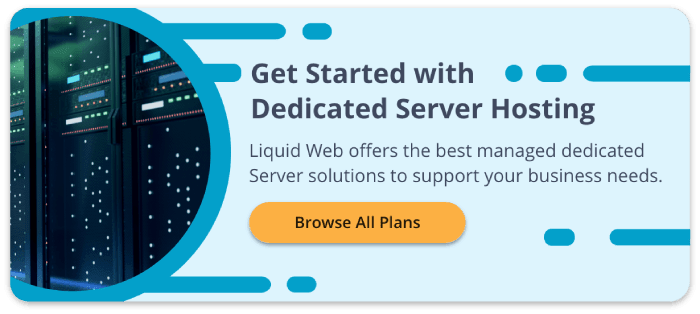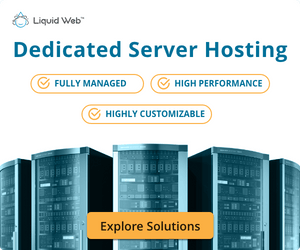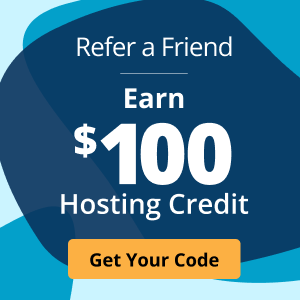How to Set Up a Dedicated Server
Are you looking for the exact steps on how to set up a dedicated server?
Building a dedicated server from scratch would certainly be fine if you are hosting your environment on-premise. You, or a company you hire, would help you build your own dedicated server and set everything you need up at your location.
But for companies wanting Managed Dedicated Server Hosting, setting up a dedicated server with your provider is the better option.
Fully Managed Dedicated Hosting takes the pressure off of you to manage how to host a dedicated server. Your provider will handle the dedicated server setup as well as the hardware, power, and connectivity.
If you are ready to get started setting up a dedicated server with Liquid Web, we will show you all you need to know about the dedicated server setup process and how it works.
What is a Dedicated Server?
Are you wondering, “What is a dedicated server?” It is a single-tenant hosting environment with resources specific to you instead of sharing with other users. Building a dedicated server instead of using a shared hosting environment provides added security and avoids “noisy neighbors” (other users affecting your performance).
Managed vs Unmanaged Hosting
Depending on your team’s experience, you may have to decide between Managed vs Unmanaged Hosting. Unmanaged Hosting would provide the hardware, power, and connectivity while support for the operating system (OS), web server software, and any third-party software would be unsupported. Managed Hosting would include support for all of these, with the only exception being third-party software.
Some Thoughts Before Setup
You have established that you do not want to build your own dedicated server and decided on managed or unmanaged. The configuration you need will vary depending on your requirements. You will want to explore this with your development team or web designers before choosing your server specifications.
How to Set Up a Dedicated Server
Now we take a look at how to make a dedicated server in the Liquid Web cart.
1. Choose a Processor
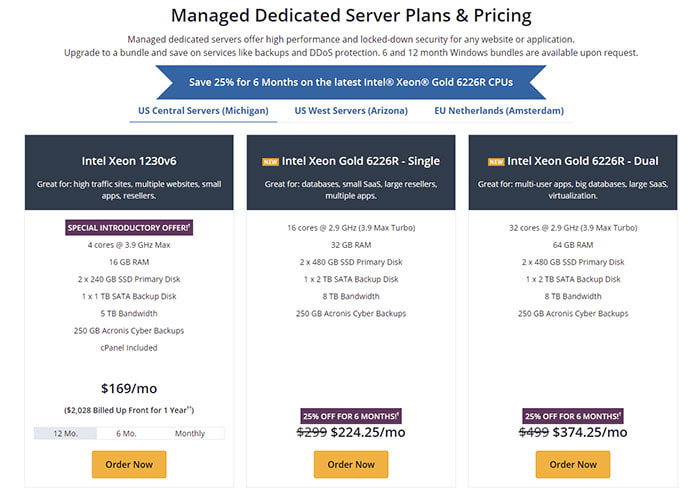
The first thing you will want to choose is the processor or Central Processing Unit (CPU). The number of CPU cores you need will determine the processor you choose. CPU cores are not the only determining factor in how to make a dedicated server on the website.
Your decision will also get made based on what you are hosting. The number of websites you are hosting, your traffic, and database size will factor into the processor you select.
You will want to choose:
- Intel Xeon 1230v6 if you are hosting high traffic sites, multiple websites, small apps, or if you are a high-traffic or multi-site reseller.
- Single Intel Xeon Gold 6226R if you host databases, are a small SaaS, are a large reseller, or have multiple apps.
- Dual Intel Xeon Gold 6226R if you host multi-user apps, have massive databases, are a large SaaS, or need virtualization.
Once you make your selection, click Order Now. You will be taken to the Shopping Cart to configure your server.
2. Choose Backup Quota and Security Service
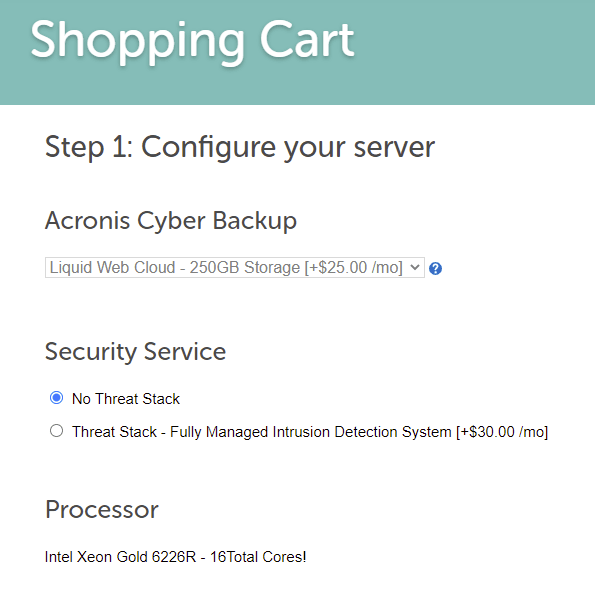
The next step is selecting the size of your backup quota and deciding if you need added security services.
Backups
By default, we offer off-site backups via Acronis Cyber Backup with a 250GB quota. These backups get stored in a separate data center from your server. You also have the option to keep backups in the cloud via Acronis, giving you more restore options than the initial data center you select.
How much storage you need for backups will correlate to the amount of data stored on your server as well as your backup schedule. The more restore points you have kept, the more of a quota for backups you will want to have.
Also, these are full-server, incremental backups that are encrypted and come with a self-service portal for easy backup configuration, management, and restoration.
Security Services
While your server will come with basic security, you have the option of adding managed intrusion protection via Threat Stack. When thinking about how to host a dedicated server, data safety is paramount.
Liquid Web’s Threat Stack Oversight is an intrusion detection system that provides real-time threat monitoring. It also monitors for system and file integrity. Any anomalies detected are immediately investigated and remediated.
3. Choose the Operating System and Control Panel
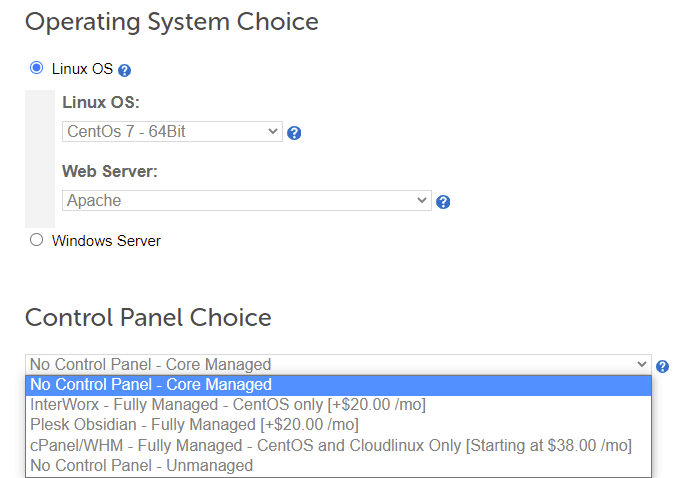
Operating System (OS)
After setting up your backups and optional security, the next step is choosing your OS and control panel. You will be able to choose between Linux vs Windows depending on the framework on which you have built your website or application. For those using Windows, licensing may vary based on your needs, so choose carefully.
Control Panel
Along with the operating system, you also have the option of a control panel.
For some, this provides a needed Graphical User Interface (GUI) for server, website, and application functions. When thinking of how to set up a dedicated server, you need to bear in mind whether you and your team require a control panel for server maintenance and development.
Unless your team is comfortable working in the command line interface (CLI), you will want to have a control panel such as cPanel, Plesk, or InterWorx installed.
4. Decide on RAM, Storage, and Other Options
RAM
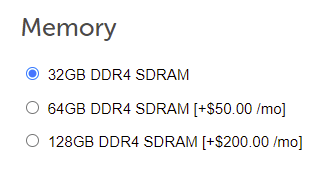
Next, you will want to decide the appropriate amount of RAM for your server. You will want to consider the number of websites or applications you are going to host, as well as the number of monthly concurrent users accessing them.
Also, the size of your database will matter as well. The larger the database, the more RAM you will need for handling the computing tasks. You will also need to consider your rate of growth.
If you are in the beginning stages of the project, you might estimate or use the default capacity. Others with a project that has been up and running for some time will know their growth rate and exactly how much RAM they need.
In either scenario, it is essential to note that upgrades are possible later should the need arise.
Storage
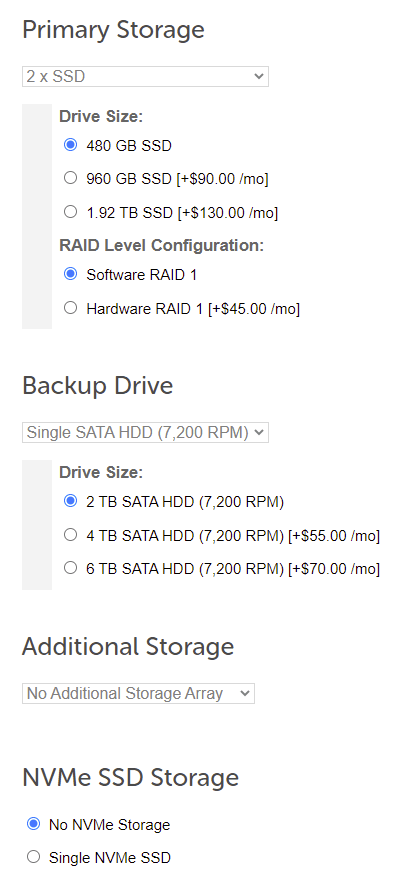
Next, you will need to choose which storage option is best for your needs. At Liquid Web, you are provided a primary Solid State Drive (SSD) storage array with a RAID 1 configuration, giving you mirrored redundancy if one of those drives should fail. Second, there will also be a single Hard Disk Drive (HDD) typically used for on-server backups.
Beyond those options, other storage arrays are optional, including NVMe SSD storage. You will want to speak with a sales representative to customize your server depending on your capacity needs. You can also customize between SSD vs HDD, depending on which fits your needs.
How much storage you need depends on the project you are hosting.
Are you hosting email or just a few small sites? You may get by with the default allotment of storage with no customizations or upgrades.
If you are hosting large websites with large databases and tons of photo and video content, you will need to upgrade your storage.
Other Dedicated Server Options
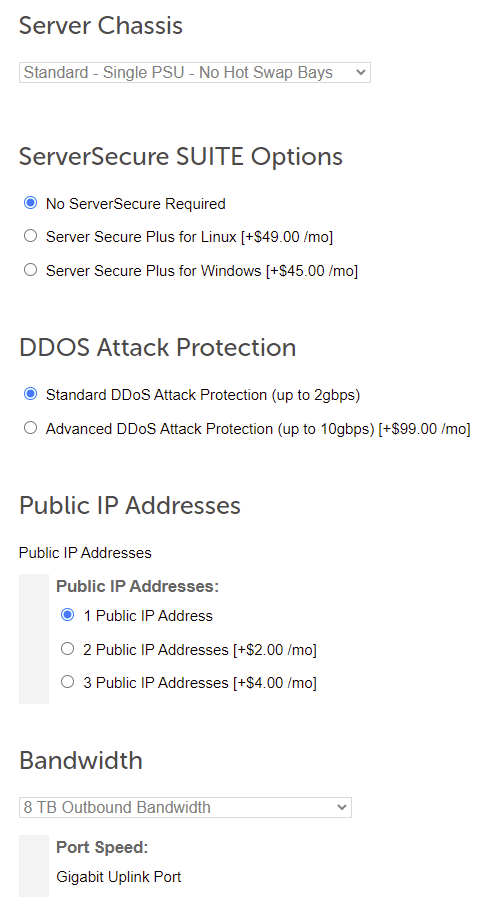
Some other options for how to set up a dedicated server include:
- Server Chassis: Choose from a single or double Power Supply Unit (PSU) as well as hot-swap bays for added drive capacity.
- ServerSecure Suite Options: Choose to add additional security to your server with proven server hardening configuration methods via Server Secure Plus.
- Distributed Denial of Service (DDoS) Attack Protection: Is your website a target for DDoS attacks, and you want protection? Liquid Web has DDoS Attack Protection options for mitigation.
- Public IP Addresses: Choose the number of IP addresses for your server.
- Bandwidth: Choose the package that best fits your transfer needs.
5. Consider Add-Ons
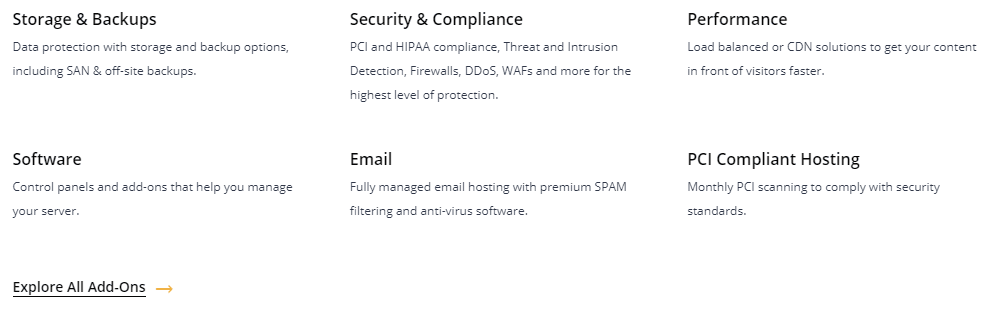
When finalizing your server configuration, you will want to consider your add-on options. Whether you have compliance, network, business email, or Enterprise Hosting needs, Liquid Web has solutions for what you seek.
Custom solutions are also available after an in-depth discussion with our sales team to ensure the right fit.
6. Install Any Applications
Once you've finished setting up your dedicated server, you can install any CMS or software applications that you need. Softaculous is an auto installer that can set up more than 380 apps in 1 click, including WordPress. Softaculous is included with Liquid Web's dedicated WordPress hosting and dedicated server hosting.
Build Your New Dedicated Server Today
We have gone through the steps on how to set up a dedicated server with Liquid Web.
As you can see, the process is easy with straightforward pricing. We source every component independently and build the server directly to your order specifications. We chose the best, lightning-fast processors for the workloads web designers and agencies run.
Liquid Web is an industry leader for customer service, with a 2019 Net Promoter Score (NPS) of 67. Our team are the Most Helpful Humans in Hosting®, ready to assist you 24/7/365 with supporting your dedicated infrastructure needs.
Dedicated Server Frequently Asked Questions
How much does a dedicated server cost to set up?
+How difficult is it to set up a dedicated server?
+
Ronald Caldwell
Ron is a Technical Writer at Liquid Web working with the Marketing team. He has 9+ years of experience in Technology. He obtained an Associate of Science in Computer Science from Prairie State College in 2015. He is happily married to his high school sweetheart and lives in Michigan with her and their children.
Keep up to date with the latest Hosting news.